MARKETING AUTOMATION
Shopstory Flow Guide: Step-by-Step Flow Activation
10.05.2024
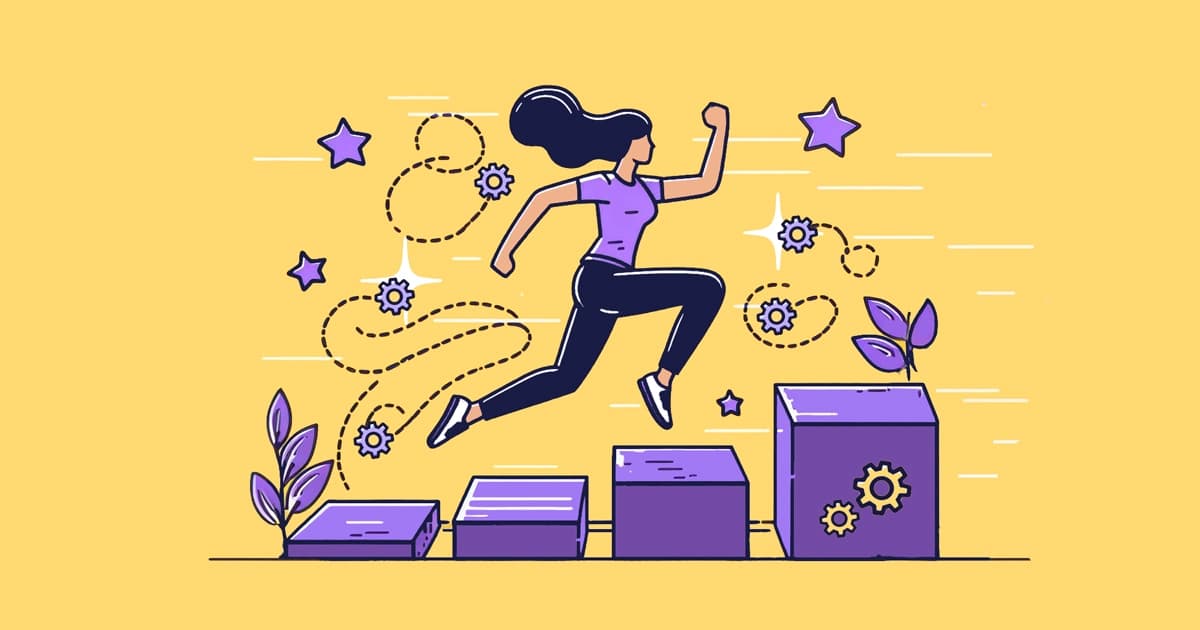
To make automating tasks in marketing and ecommerce even easier, Shopstory has introduced the Flow Guide, which offers your a step-by-step guide to activating your flows. This powerful feature, which is seamlessly embedded in our Drag and Drop Flow Builder, significantly simplifies the process of configuring and activating flows from our extensive Flow Library. The Flow Guide will guide you through the setup of your marketing & ecommerce automations with supporting instructions.
We'll show you the Flow Guide using our popular Labelizer Flow. The Flow Guide is activated by default, taking you through a step-by-step guide as aforementioned. As shown below, in this case, the guide consists of 7 steps, of which only 3 are actual tasks that require the user to adjust or add information. The number of steps can vary depending on the complexity of the flow. As a result, this allows flows to be configured and activated much more quickly.

Figure 1: The Flow Guide (left) guides you through the steps to execute the flow
Supporting Notes
After the applications are connected successfully, the second step is to adjust the variable. Not sure what inputs are required? Shopstory now provides additional information to clarify which inputs are required at each step. Just click on the circular button on the right-hand side of the input box to find out more. This feature should enable all users to get automation up and running with ease, even if you're new to the field.
Let's say we're not sure what needs to be done in step 2 of the Labelizer flow. Just click on the second step and access the supporting instructions there:

Figure 2: The supporting notes appear in a text box next to the circular indicator
As stated in the supporting note, we need to insert our ROAS target. Let's assume that a ROAS goal of 3 makes sense for our performance campaigns. This means that the aim is to achieve a conversion value that is 3 times (ROAS of 300%) the advertising spending.
Once this input is filled, we can proceed to the next steps by clicking on “Next: Adjust variable” at the top and following the same procedure.
Progress Tracker
As you may have noticed, the next helpful feature that Flow Guide offers is the progress tracker. For example, in the screenshot below, we've reached the fifth step: “Save the flow.” That means we've completed 4 out of 7 steps, leaving us with three more steps to get the flow up and running. The purpose of the progress tracker is to give users a sense of achievement with their progress as they set up the flow.
Figure 3: The circular progress bar shows that 4 of 7 steps have been completed
Easy On/Off Functionality
The Flow Guide is an optional feature that is intended to make it easier to configure and set up ready-made automations (flows). You can simply deactivate the flow guide at any time using the "🛠️" button at the top right.
Bonus: Adding a Touch of Gamification
To liven up the workflow automation a bit, enjoy the shower of confetti when you complete all the steps and bring your automation to life! 🎉

Figure 4: See a shower of confetti when an automation (flow) goes live 🎉
Conclusion
Shopstory's new Flow Guide is a helpful tool designed to enable users to get best-practice flows from the Flow Library up and running even faster! This feature provides clearer instructions for every step of the activation process and, together with the instructions and the progress bar, helps you seamlessly configure your automations. The Flow Guide is now available for all of our pre-built flows — so you can get automations working for you in even less time! 🎉💪🏼
Interested in marketing automation and want to find out more about our Shopstory software? Then follow the link below:
More to Explore
Discover more insights from our latest articles
© 2025, Shopstory









